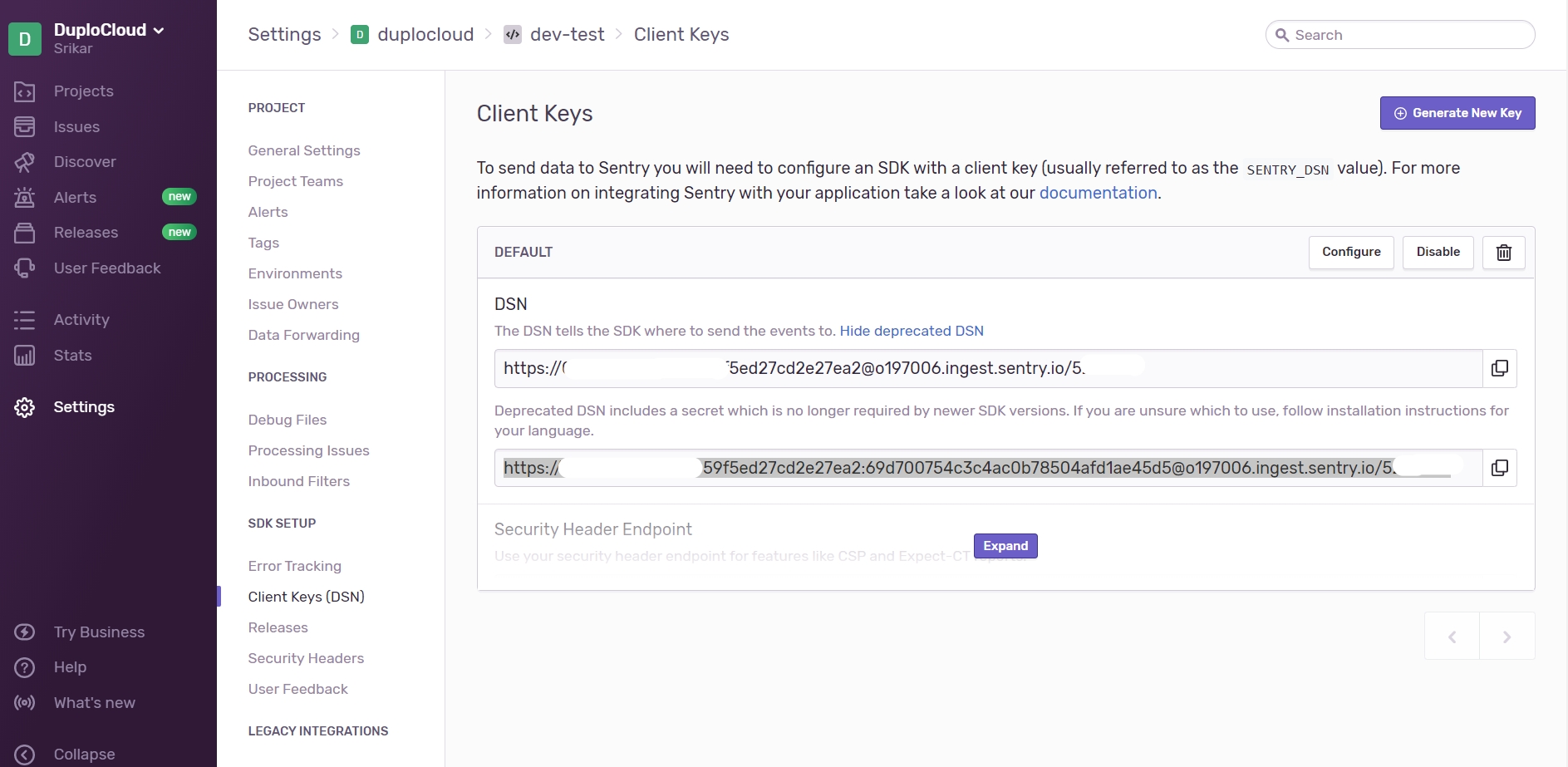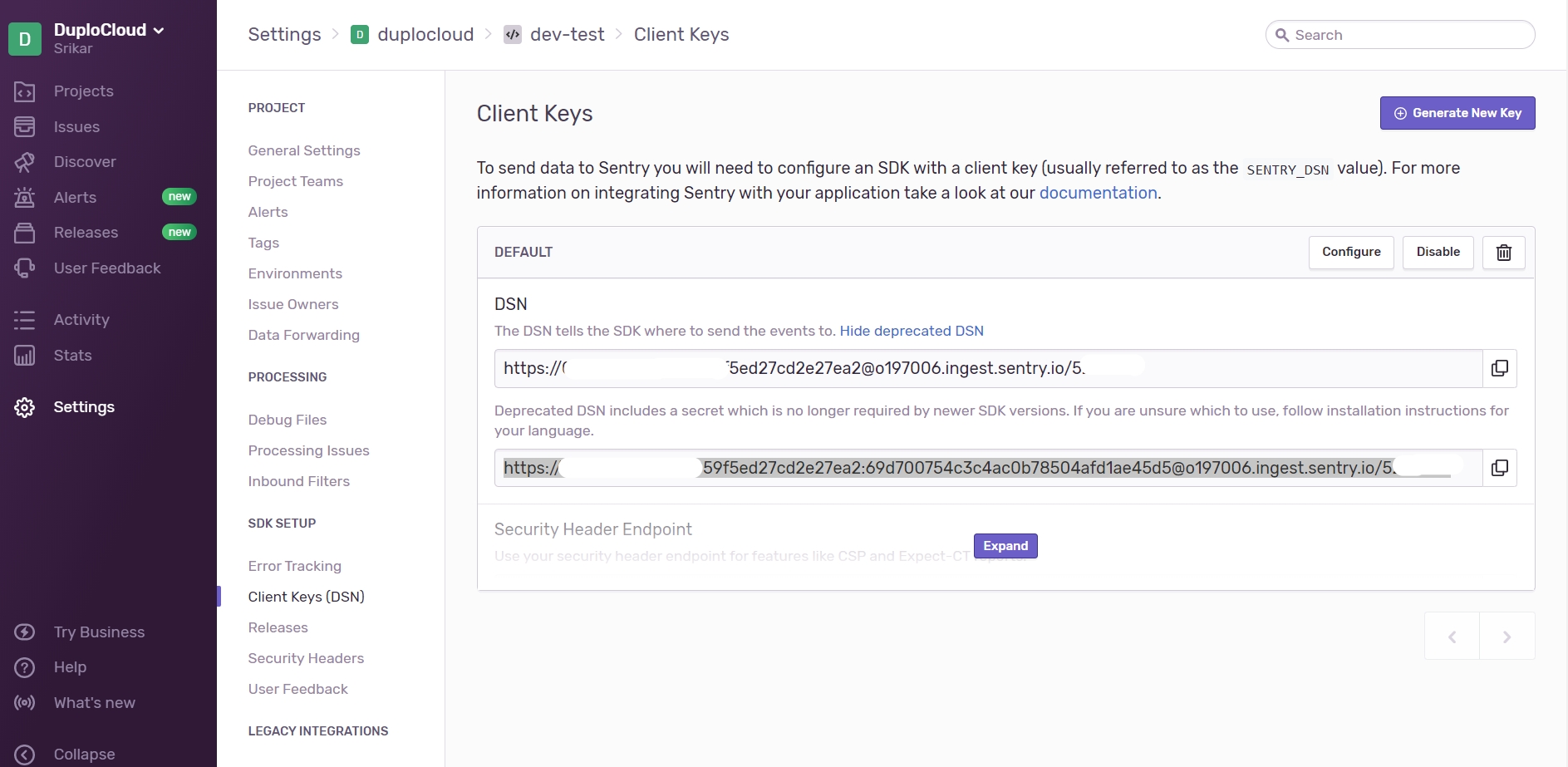
DuploCloud allows automatic generation of alerts for resources within a Tenant. This makes sure that the defined baseline of monitoring is applied to all current and new resources based on a set of rules.
As an Administrator:
From the DuploCloud Portal, navigate to Administrator -> Tenants.
Click the name of your Tenant from the list and select the Alerting tab.
Click Enable Alerting. An alerts template displays. The alerts template contains rules for each AWS namespace and metric to be monitored.
Review the alerts template, and adjust the thresholds
Click Update
Faults that happen in the system, be it Infrastructure creation, container deployments, Application health checks, or any Triggered Alarms can be tracked in the DuploCloud portal under Faults Menu.
You can look at Tenant-specific faults under Observability -> Faults or all the faults in the system under Administrator -> Faults.
You can set the AWS Alerts for individual metrics.
From the DuploCloud portal, navigate to Observability -> Alerts and click Add. The Create Alert pane displays.
Enter the Resource Type and select the resource from the Resource type list box. Click Next.
Fill in the necessary information and click Create. The Alert is created.
View general alerts from the DuploCloud Portal in the Observability -> Alerts.
Select the Alerts tab for alerts pertaining to a specific resource, such as Hosts.
Fix faults automatically to maintain system health
You can configure Hosts to auto-reboot and heal faults automatically, either at the Tenant level, or the Host level. See the Configure Auto Reboot topic for more information.
Enable setting of SNS Topic Alerts for specific Tenants
SNS Topic Alerts provide a flexible and scalable means of sending notifications and alerts across different AWS services and external endpoints, allowing you to stay informed about important events and incidents happening in your AWS environment.
SNS is a fully managed service that enables you to publish messages to topics. The messages can be delivered to subscribers or endpoints, such as email, SMS, mobile push notifications, or even HTTP endpoints.
SNS Alerts can only be configured for the specific resources included under Observability -> Alerts in the DuploCloud Portal. Integrating external monitoring programs (e.g., Sentry) allows you to view all of the faults for a particular Tenant under Observability -> Faults.
Configuring this setting will attach the SNS Topic to the alerts in the OK and Alarm state.
In the DuploCloud Portal, navigate to Administrator -> Tenants. The Tenants page displays.
Select the Tenant for which you want to set SNS Topic Alerts from the NAME column.
Click the Settings tab.
Click Add. The Add Tenant Feature pane displays.
From the Select Feature list box, select Set SNS Topic Alerts.
In the field below the Select Feature list box, enter a valid SNS Topic ARN.
Click Add. The configuration is displayed in the Settings tab.
Make changes to fault settings by adding Flags under Systems Settings in the DuploCloud portal
If there is a Target Group with no instances/targets, DuploCloud generates a fault. You can configure DuploCloud's Systems Settings to ignore Target Groups with no instances.
From the DuploCloud portal, navigate to Administrator -> Systems Settings.
Select the System Config tab.
Click Add. The Add Config pane displays.
For ConfigType, select Other.
In the Other Config Type field, type Flags.
In the Key field, enter IgnoreTargetGroupWithNoInstances.
In the Value field, enter True.
Click Submit. The Flag is set and DuploCloud will not generate faults for Target Groups without instances.
Enable and view alert notifications in the DuploCloud Portal
DuploCloud supports viewing of Faults in the portal and sending notifications and emails to the following systems:
Sentry
PagerDuty
NewRelic
OpsGenie
You will need to generate an keys from each of these vendor systems, and then provide that key to DuploCloud to enable integration.
In the Sentry website, navigate to Projects -> Create a New Project.
Click Settings -> Projects -> project-name -> Client keys. The Client Keys page displays.
Complete the DSN fields on the screen.
Click Generate New Key.
In the DuploCloud Portal, navigate to Observability -> Faults.
Click Update Notifications Config. The Set Alert Notifications Config pane displays.
In the Sentry - DSN field, enter the key you received from Sentry.
In the Alerts Frequency (Seconds) field, enter a time interval in seconds when you want alerts to be displayed.
Click Update.
In the PagerDuty website home page, select the Services tab and navigate to the service that receives Events. If a Service does not exist, click New Service. When prompted, enter a friendly Name (for example, your DuploCloud Tenant name) and click Next.
Assign an Escalation policy, or use an existing policy.
Click Integration.
Click Events API V2. Your generated Integration Key is displayed as the second item on the right side of the page. This is the Routing Key you will supply to DuploCloud.
Copy the Integration Key to your Clipboard.
In the DuploCloud Portal, navigate to Observability -> Faults.
Click Update Notifications Config. The Set Alert Notifications Config pane displays.
In the Pager Duty - Routing Key field, enter the key you generated from PagerDuty.
In the Alerts Frequency (Seconds) field, enter a time interval in seconds when you want alerts to be displayed.
Click Update.
In the DuploCloud Portal, navigate to Observability -> Faults.
Click Update Notifications Config. The Set Alert Notifications Config pane displays.
In the NewRelic - API Key field, enter the key you generated from NewRelic.
In the Alerts Frequency (Seconds) field, enter a time interval in seconds when you want alerts to be displayed.
Click Update.
In the OpsGenie website, generate an API Key to integrate DuploCloud faults with OpsGenie.
In the DuploCloud Portal, navigate to Observability -> Faults.
Click Update Notifications Config. The Set Alert Notifications Config pane displays.
In the OpsGenie - API Key field, enter the key you generated from OpsGenie.
In the Alerts Frequency (Seconds) field, enter a time interval in seconds when you want alerts to be displayed.
Click Update.